How to Use YouTube Studio in 2025: A Comprehensive Guide for Beginners

As a YouTuber, you know that building and maintaining a successful channel requires more than just uploading videos—it’s about understanding your audience and fine-tuning your content.
That’s where YouTube Studio comes in.
YouTube Studio gives you complete control over your channel by offering a suite of tools to help you track performance, engage with your community, and elevate your content.
While it might seem a bit overwhelming at first, once you get familiar with its features, YouTube Studio becomes an invaluable resource for creators looking to grow and improve.
Whether you're analyzing video metrics or editing on the fly, this guide will walk you through everything you need to know to make the most of YouTube Studio and take your channel to the next level.
What is YouTube Studio, and why is it Essential for Creators?
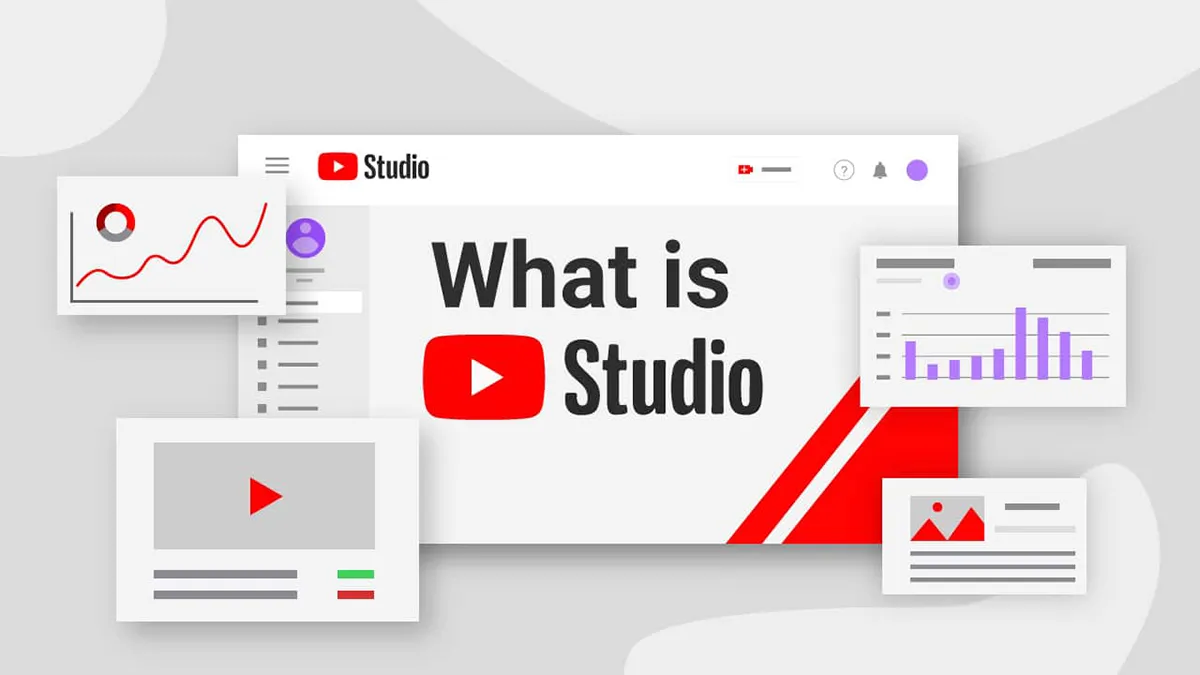
Formerly known as YouTube Creator Studio, this all-in-one dashboard allows creators to effectively manage their channels by uploading videos, viewing performance analytics, interacting with their audience, and managing their channel settings.
YouTube Studio has become essential for creators as it offers insights into key metrics like views, watch time, revenue, and audience demographics, helping them make data-driven decisions.
It also allows YouTubers to respond to comments, monitor engagement, and track the health of their videos with tools for editing titles, descriptions, and thumbnails.
With its user-friendly interface, YouTube Studio streamlines the process of growing a channel, making it an indispensable resource for creators of all levels.
12 Things You Can Do in YouTube Studio
1. Navigate the Dashboard

The YouTube Studio Dashboard is your channel's control center.
It offers a quick snapshot of your channel’s performance, including key metrics like views, watch time, subscriber growth, and recent comments.
Here, you can also access recommendations and YouTube updates to help optimize your content.
2. Upload and Manage Videos
YouTube Studio allows you to upload videos, manage existing uploads, and schedule future releases.
Simply click Create (camera icon), choose "Upload Video," and follow the prompts to select video files, write SEO-friendly titles and descriptions, set privacy options, and add custom thumbnails.
You can also organize videos into playlists for easier navigation.
3. Edit Videos Directly in YouTube Studio
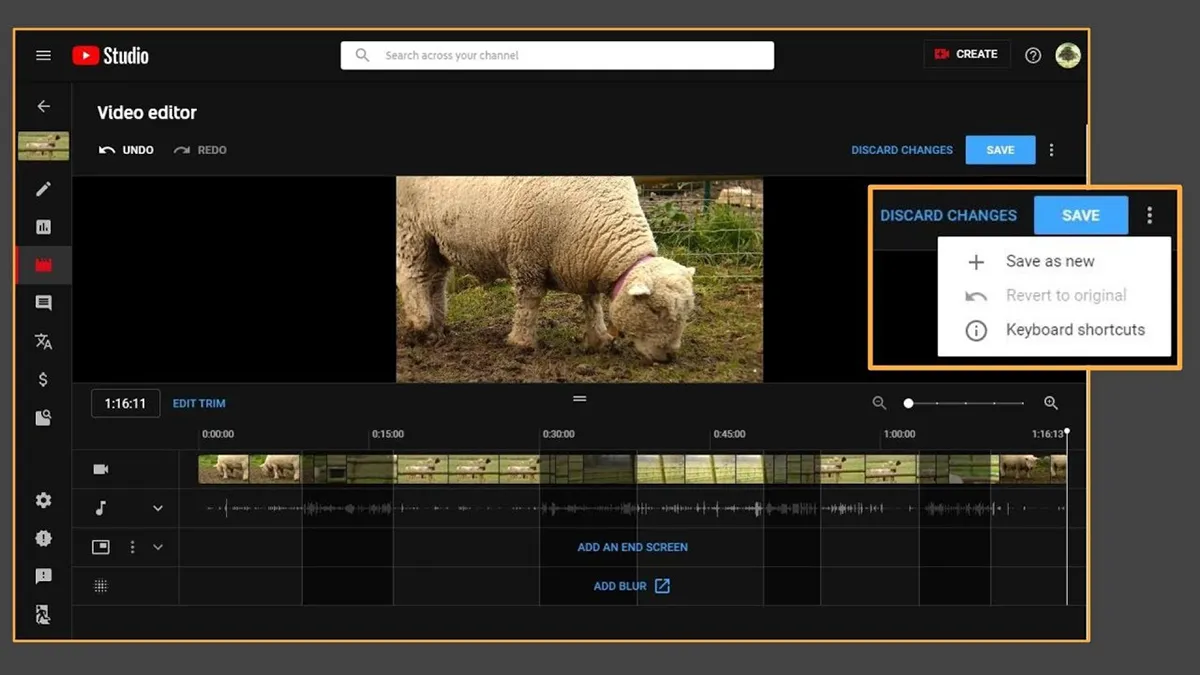
The built-in video editor lets you make basic edits without third-party software.
You can trim videos, blur sensitive content, add end screens and cards, and enhance audio with royalty-free tracks from the YouTube Audio Library.
It’s perfect for quick edits or for creators on the go.
4. Optimize Content for Search
Maximize your video's discoverability by adding SEO-friendly titles, descriptions, and tags.
Customize thumbnails, enable subtitles, and choose appropriate categories.
All of these steps improve searchability and engagement.
Using the right keywords ensures your videos rank higher in YouTube search results.
5. Track Channel Performance with Analytics

YouTube Studio provides in-depth analytics to track how your videos are performing.
You can monitor metrics like traffic sources, audience demographics, audience retention, click-through rates (CTR), and more.
This data helps you understand what works and what doesn’t, allowing you to refine your content strategy.
6. Manage Comments and Community Engagement
Through the Comments tab, you can filter, review, and respond to viewer feedback.
This section is key for building a community and engaging with your audience.
You can also pin comments, respond to common questions, and engage in discussions to foster a loyal fanbase.
7. Monetize Your Channel

YouTube Studio provides several monetization options, including joining the YouTube Partner Program (YPP) to earn revenue from ads, enabling Super Chats during live streams, offering channel memberships, and selling merchandise through YouTube’s Merch Shelf.
You can also track earnings and manage payment settings from the Monetization tab.
8. Add Subtitles and Closed Captions
Subtitles help make your videos accessible to a wider audience, including non-native speakers or those with hearing impairments.
You can upload your own subtitles, use automatic captions, or add translations to your videos, expanding the reach of your content globally.
9. Manage Copyright Issues

YouTube Studio provides a dedicated Copyright section where you can monitor any copyright claims on your videos.
It allows you to dispute claims, request removals, or address violations, ensuring your videos remain monetized and in compliance with copyright laws.
10. Use the Audio Library
Enhance your videos with royalty-free music and sound effects from YouTube’s Audio Library.
You can search for tracks by mood, genre, or instrument, and add them to your videos for free.
This is a great resource for creators looking to improve their content without worrying about copyright infringement.
11. Customize Your Channel’s Appearance

YouTube Studio offers a range of customization options to make your channel stand out.
You can update your channel’s layout, add a trailer for new visitors, and personalize your branding by updating your logo, banner image, and watermark.
These customization features help create a consistent and professional look for your channel.
12. Create and Manage Playlists
Playlists help organize your content and guide your audience to discover more videos.
You can create playlists based on themes or topics, making it easier for viewers to find content they are interested in.
Playlists are also a great way to boost watch time and increase your channel's visibility in search results.
How to Use YouTube Studio
YouTube Studio is designed to give creators full control over everything from uploading and editing videos to tracking analytics and interacting with their audience.
Here’s an in-depth look at how to navigate YouTube Studio and make the most of its features.
Accessing YouTube Studio
Accessing YouTube Studio is easy and can be done on both desktop and mobile devices.
- On Desktop: To access YouTube Studio on a desktop, simply go to studio.youtube.com, or if you’re already on YouTube’s homepage, click on your profile picture in the top right corner of the page and select "YouTube Studio" from the dropdown menu. This will take you directly to the dashboard, where you can start managing your content.
- On Mobile: For mobile users, there’s a dedicated YouTube Studio app available for both Android and iOS. The app offers similar features to the desktop version, allowing you to manage your channel, check analytics, respond to comments, and stay updated on video performance while on the go. You can download the YouTube Studio app from the App Store (iOS) or Google Play (Android).
Uploading a New Video
Uploading videos is one of the most basic yet important functions in YouTube Studio. Here’s how to upload a new video or YouTube Short:
- Step 1: At the top-right corner of the YouTube Studio page, click the Create button (represented by a camera icon). This button is visible across almost all sections of YouTube Studio, making it easy to access.
- Step 2: In the dropdown menu, select Upload videos.
- Step 3: A window will pop up where you can drag and drop the video file or click to browse for the file on your device. You can upload videos of any length, but if you’re uploading a YouTube Short (videos 60 seconds or under), the platform will automatically tag it as a Short.
- Step 4: While the video is uploading, you can enter the title, write a description, and add tags to improve searchability. You can also upload a thumbnail, select or create a playlist, and choose the appropriate audience (e.g., kids or not).
- Step 5: After filling in the basic details, click on Video elements at the top. This allows you to add features like:
- Subtitles for accessibility,
- Cards that link to other videos or external sites,
- End screens to promote other videos or encourage subscriptions.
- Step 6: Click Checks at the top of the window. YouTube will then run a series of automated checks for potential issues, such as copyright violations or missing metadata.
- Step 7: Finally, under Visibility, you can choose whether the video will be public, private, or unlisted (viewable only to people with the direct link). If you're not ready to go, you can also schedule its publication at a specific time.
Tips for Maximizing YouTube Studio’s Features
Whether you’re looking to improve engagement, experiment with new content strategies, or streamline your workflow, YouTube Studio offers a treasure trove of features to help you succeed.
Here are some key tips to help you make the most of this platform and take your channel to the next level:
Tip 1: Stay Consistent
Uploading content on a consistent schedule helps build anticipation among your audience and strengthens your channel's brand. Use YouTube Studio's scheduling feature to automate posts and maintain a steady flow of content without gaps.
Tip 2: Engage with Comments
Actively responding to comments fosters a sense of community and increases viewer loyalty. By engaging with your audience through replies, you not only show appreciation but also boost interaction and visibility on your videos.
Tip 3: Experiment with Video Lengths
Testing short-form and long-form videos helps you understand what resonates best with your audience. Use YouTube Studio’s analytics to track viewer retention rates and adjust your content strategy accordingly to cater to different preferences.
Tip 4: Use Playlists
Organizing your videos into playlists makes it easier for viewers to find related content and watch more of them in one sitting. Playlists enhance user experience and improve your channel’s SEO by grouping similar content for better discoverability.
Tools and Platforms to Enhance YouTube Content
- Video Editing Software: Adobe Premiere Pro, Final Cut Pro, DaVinci Resolve.
- Thumbnail Design Tools: Canva, Photoshop.
- SEO Optimization: TubeBuddy, VidIQ.
- Monetization Platforms: Fourthwall, Patreon, Amazon Associates.
YouTubers, Level Up Your Channel with Fourthwall!
Ready to take your YouTube channel to the next level?
Fourthwall is here to help you turn your content into a profitable business. From selling custom merchandise to offering exclusive content, Fourthwall gives you all the tools you need to grow your brand and engage with your audience.
- Sell Branded Merchandise – Create and sell custom products directly on your channel.
- Seamless YouTube Integration – Easily promote your products with YouTube Merch Shelf and drive more sales.
- Exclusive Content & Memberships – Offer behind-the-scenes footage and special perks to your top fans through Fourthwall Memberships.
- Passive Income Opportunities – Make money through member-only videos or digital downloads without the hassle.
- Track Your Success – Use powerful analytics to monitor sales and engagement, so you can optimize your strategy.
Sign up with Fourthwall today and start monetizing your YouTube content in new, exciting ways!
Frequently Asked Questions
How do I access YouTube Studio?
You can access YouTube Studio by clicking on your profile picture in the top right corner of the YouTube homepage.
Once you click the profile icon, a drop-down menu will appear.
From the menu, select "YouTube Studio."
This will take you to the dashboard, where you can manage your content, view analytics, and access other important features for your channel.
Can I edit videos within YouTube Studio?
Yes, YouTube Studio offers basic editing tools that allow you to make quick adjustments to your videos without needing external software.
You can trim clips to remove unnecessary sections, add subtitles for accessibility, and insert end screens to promote other videos or encourage viewers to subscribe.
These features are ideal for making simple edits directly within the platform.
How can I increase my YouTube earnings?
To boost your YouTube earnings, it's important to diversify your income streams.
In addition to monetizing through ads via the YouTube Partner Program, consider incorporating sponsorships, affiliate marketing, and memberships to generate more revenue.
You can also sell custom merchandise using Fourthwall, allowing you to offer branded products to your audience and create another steady source of income.
















